Search query (AND)
Please enter the terms so that they are separated only by a space (without comma or semicolon). The search query (AND) only searches for notifications that contain all the terms you have entered (including parts of them). SAFEFOOD ONLINE searches for matches in the fields "product category, hazard, country of origin, article and year. Only those notifications are shown where all entered terms are present. The more terms or words are combined, the more selective the result will be. At least one term (word) must be entered in the search query (AND).
Examples:
a) salmonella napoli 2009:

The search query "Salmonella napoli 2009" contains all terms in the notifications

b) buckwheat bread:
The search query "buckwheat bread" is giving the results for the term "buckwheat bread" as well as all combinations in which the two search terms "buckwheat" and "bread" are present (excerpt):
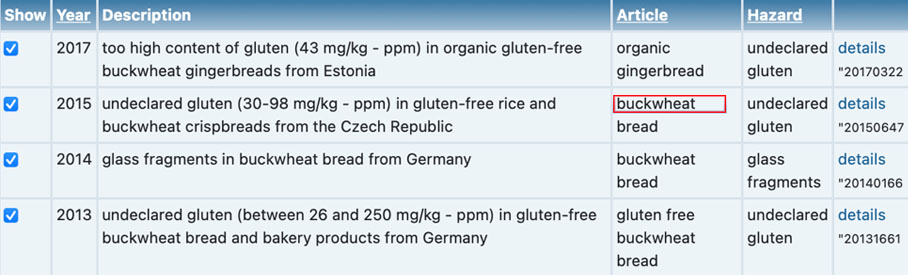
c) „lamb“:
If the search term is placed in quotation marks, only this exact term will be searched for (regardless of upper and lower case):

Excerpt:
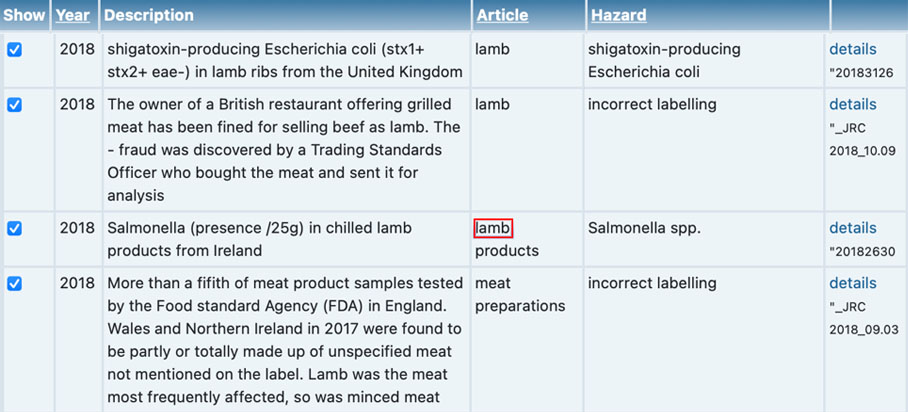
Tip:
It is recommended not to narrow down the search in the first step, otherwise different spellings will not be considered. It may happen that, i.e., certain terms are written in German and then in English. However, you can also make the selection by using the list boxes (Add selection) in which all terms from all datasets are always up-to-date.

Further selections are possible through:
- product category
- hazard category
- food, feed, food contact
In the field „Output“ the grouping of the records can be defined by:
- hazard
- country of origin
- year
- article
Search query (OR)
Please enter the terms so that they are separated only by a space (without comma or semicolon). The search query (OR) displays all data records that contain at least one of the entered terms. SAFEFOOD ONLINE searches for matches in the fields "product category, hazard, country of origin, article and year.
Example:
a) chromium, lead, mercury:

The displayed data sets contain either the terms chromium, lead or mercury (excerpt):
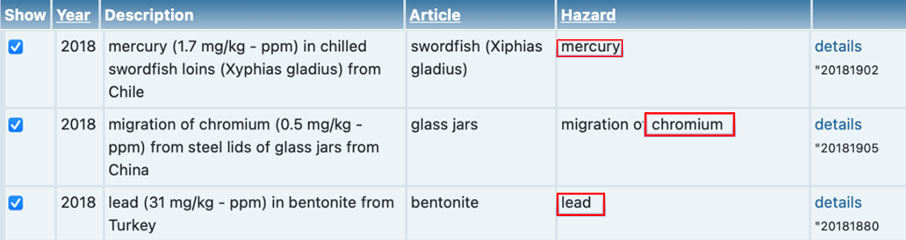
Tip:
It is recommended not to narrow down the search in the first step, otherwise different spellings will not be considered. It may happen that certain terms are written in German and then in English, for example. However, you can also select in the list boxes (Add selection) in which all terms from all datasets are always up-to-date.

Further selections are possible through:
- product category
- hazard category
- food, feed, food contact
In the field „Output“ the grouping of the records can be defined by:
- hazard
- country of origin
- year
- article
(Exclude)
You can also use the "Exclude" field for further search restrictions. Terms entered here are excluded from the search (if several terms are entered, they are only separated by spaces).
Watchlist
A separate "watchlist" can be created from all existing notifications. This makes it possible to selectively retrieve current notifications in the selected groups.
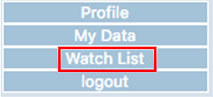 Clicking the "Watchlist" button (below the "login" field) opens a list in which you can select individual product groups or all existing product categories. This profile remains saved after the selection and can be called up again during the next search process.
Clicking the "Watchlist" button (below the "login" field) opens a list in which you can select individual product groups or all existing product categories. This profile remains saved after the selection and can be called up again during the next search process.
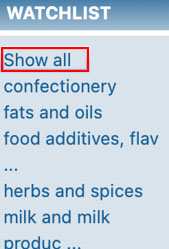 The selected product categories are listed under the "watchlist" field. If you click on "show all", the messages of all product categories included in the watchlist are displayed. By selecting the appropriate product category, however, only the messages of individual product categories can be displayed.
The selected product categories are listed under the "watchlist" field. If you click on "show all", the messages of all product categories included in the watchlist are displayed. By selecting the appropriate product category, however, only the messages of individual product categories can be displayed.
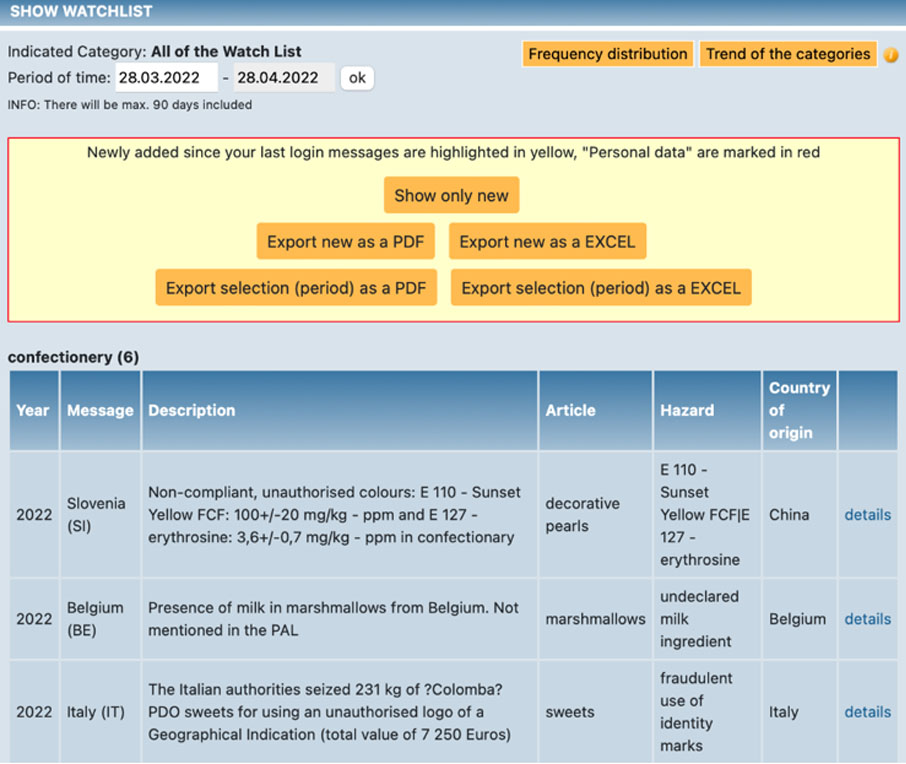
Note:
All notifications from the past 90 days (calculated from the day of the notification) are listed grouped according to the selected product categories.
Printing the risk matrix

Depending on the selected browser, it may happen that the selected printout is not in colour. Please check and adjust the printer settings of your browser:
Microsoft Edge:
Activate the "Print background colors and images" option
Chrome:
Choose „print -> „options“ and select „Background colours and images“
Firefox:
Choose „file“ -> „print and select „print Background (colours & images)“
Opera:
Choose „page setup“ > „print“ -> „options“ and select „print page background“
Frequency distribution and trend of the category
After selecting individual product categories or all product categories in the watch list, you can select the distribution of notifications over a period of time by selecting the fields "Frequency of distribution" and "Trend of categories":
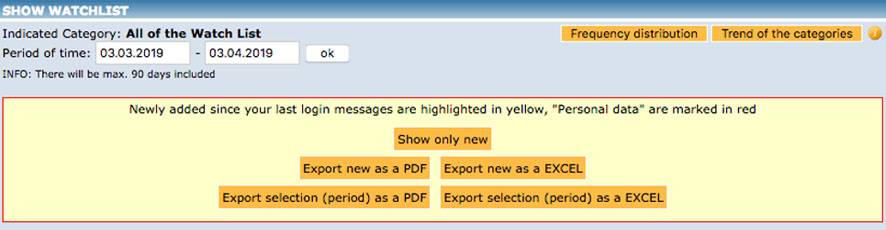
For the frequency distribution, the output is in the form of a stacked bar chart (normalized to 100%). The chart is shown as a line diagram over the selected period. The output of the data can be done in such a way that individual time periods can be queried.
Hint:
It is recommended to limit the search as much as possible. Otherwise, the chart can be relatively confusing.
HACCP export
With the query "HACCP export", all known hazards are summarized on the basis of the notifications in the database and displayed in a table:
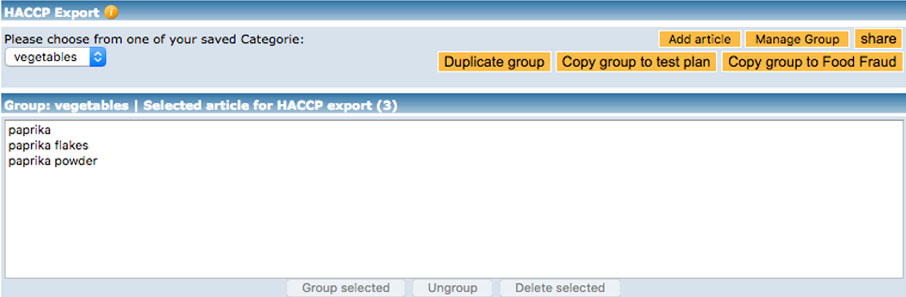
There are two output options:
a) Output with all combined hazards
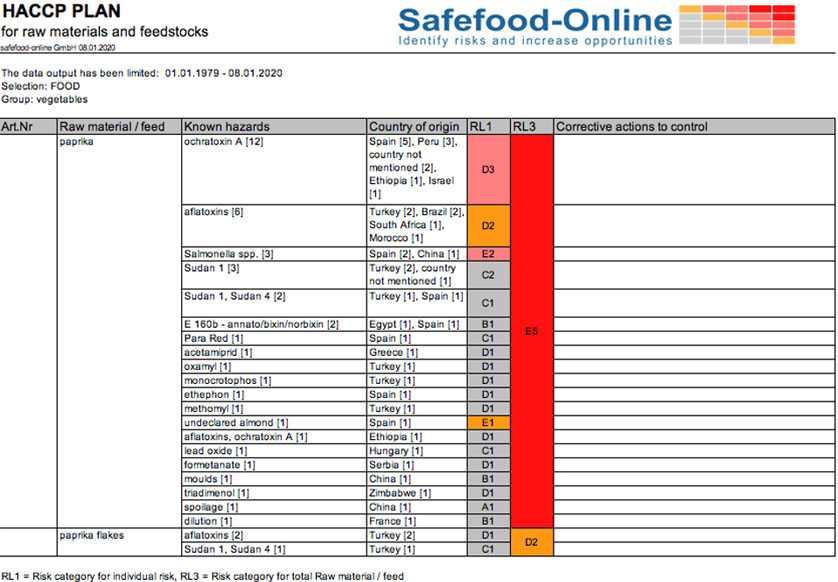
In the first column of the export own article numbers can be entered for a clear linking to the own company. In the second column the raw material (the food) is named for which the query was made. The third column lists the known hazards. Multiple answers may be possible in this column if these hazards are mentioned as combinations in different data records. Column 4 shows the countries of origin for each known hazard, which are also sorted in descending order. Column five indicates the risk class (RL 1) in colour, as already described under "Query for known hazards" (see also "Example of a risk landscape"). In column RL 3 all hazards are summed up and calculated for the article as a whole. In the last column "Measures for control" the individual measures for control of these hazard(s) can be entered similar to the Codex Alimentarius HACCP (CAC/RCP 1-1969, last modification 2020).
b) Output with individual hazards
With this option, a preselection of the hazards considered can be made by placing a check mark as follows:
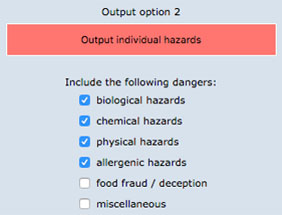
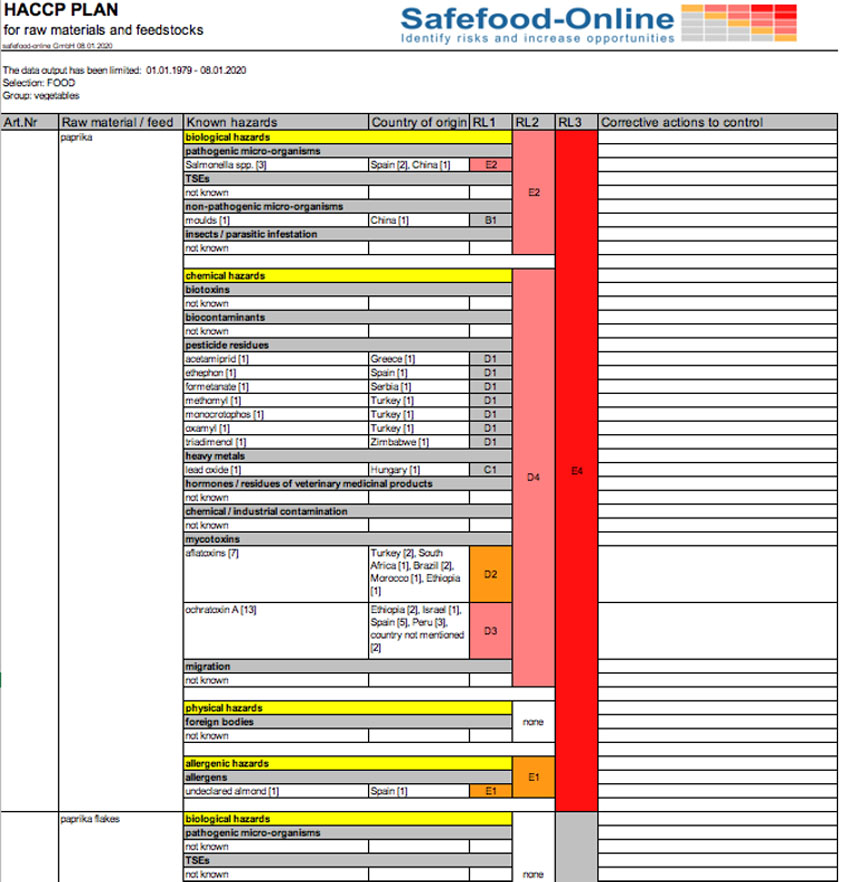
In the first column of the export own article numbers can be entered for a clear linking to the own company. In the second column the raw material (the article) is named for which the query was made. The third column lists the known hazards. Multiple answers may be possible in this column if these hazards are mentioned as combinations in different data records. Column 4 shows the countries of origin for each known hazard, which are also sorted in descending order. Column five indicates the risk class (RL 1) in colour, as already described under "Query for known hazards" (see also "Example of a risk landscape"). Column RL 2 shows the risk class for a group of risks (i.e. pathogenic micro-organisms). In column RL 3 all hazards are summed up and calculated for the article as a whole. In the last column "Measures for control" the individual measures for control of these hazard(s) can be entered similar to the Codex Alimentarius HACCP (CAC/RCP 1-1969, last modification 2020).
With both output options, a display with a four-level recommendation list and recommended instructions for action for the selected article(s) is displayed at the end of the output list:
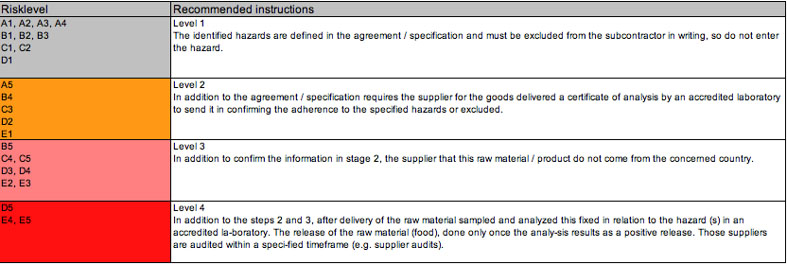
All HACCP exports can be printed and/ or archived as a file.
Tip:
1.): Several raw materials can be selected and retrieved simultaneously, so that this process can be carried out quickly. The selected raw materials remain in the HACCP export until they are deleted by the user in his individual profile.
2.): It may happen that the known hazards remain empty when a profile that has already been saved is called up again. The reason for this is that the raw material has been renamed in the meantime. Repeat the search query for the article by adding the newly selected raw material to the output field and save the profile again.
Test plan
Based on all the notifications available in the database, the "Test Plan" module allows you to create an individual test plan for raw materials and input materials, but also for finished products. During the query, all known hazards are summarized and shown in a spreadsheet. This module is a valuable support to establish and/or optimize company-specific test plans.
As with the HACCP Export and Food Fraud modules, the articles must be selected. The selection of articles is described under point 7 "Selection and grouping of articles for HACCP Export, Test Plan and Food Fraud".
After selecting the articles, the (query) period must be selected. For a meaningful study plan, the period should cover at least 5 years. After that the export can be started for a selected output.
The data output is an Excel file. The hazards are presented in such a way that after a calculation with a stored algorithm a four-level model is proposed. The evaluation can change daily if new data are added to the queried food, contact material or feed:
The evaluation makes suggestions for sampling and testing. This should be done at:
(1) each delivery (corresponding to the classification "critical risk")
(2) every second delivery (corresponds to the classification "unacceptable risks")
(3) twice a year (corresponds to the classification "conditionally acceptable risks")
(4) Once a year. (corresponds to the classification "acceptable risks")
My data
If you click on the "My Data" button (below the "Login" field), the "My Data" page opens:

There are 2 options in SAFEFOOD ONLINE to insert your own data:
1.) By pressing the button "Add new data" you can enter your own data individually.
2.) By pressing the button "Import own data". Here the data is imported as a "CSV" file. The following specifications for the CSV file must be taken into account:
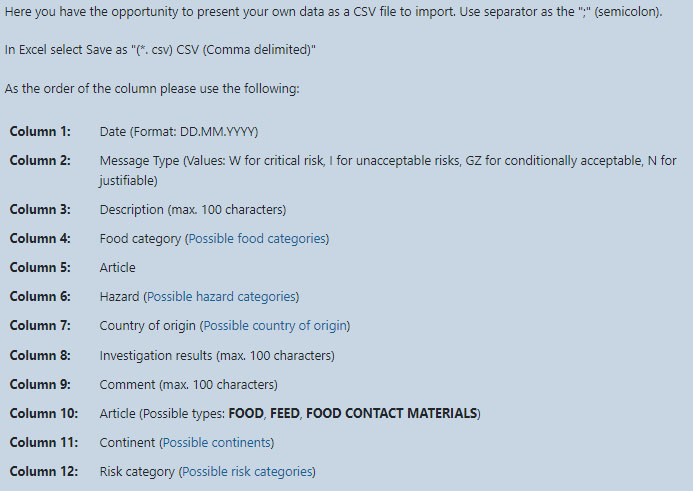
These self-inserted data (e.g., own findings from the incoming goods reports or complaints) are available to all participants of their assigned user group (= name of the company) after entering the personal login data and can thus be included in the evaluation. Other participants from other user groups do not have access to the data and cannot see the notifications entered by other participants. In this way, every company can work with all available SAFEFOOD-ONLINE data and also work with own (internal) findings.
Profile
By clicking on the field "Profile (change)" you can update your own data and change the password. In case you have forgotten your own password, please click under the login field on "Forgot Password?" and you will get a new password.
Receive our newsletter:
If you select "yes", you will receive a newsletter from SAFEFOOD-ONLINE at monthly intervals. If you choose "no", you will not receive any newsletters.
Watchlist Notify-Mail:
If you select "yes", you will receive an e-mail immediately after the new messages have been added to SAFEFOOD-ONLINE, provided you have specified the product category in the watchlist. To unsubscribe from the Watchlist Notify-Mail select "no".
Dashboard
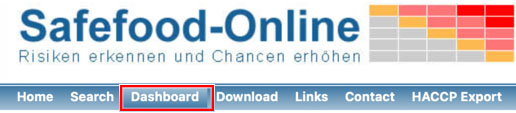
By default, no modules are pre-selected in the dashboard. Each user can individually configure the modules according to the requirements. This is done by clicking on the "Add module" field:

In the following pop-up window, the selection of the modules is made:
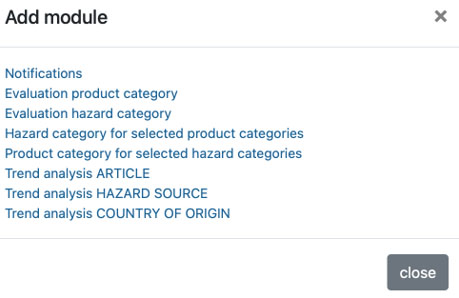
After selecting the module, the settings for the individual modules can be defined.
Configuration of the Dashboard modules:
The modules can also be displayed enlarged (as a full screen):
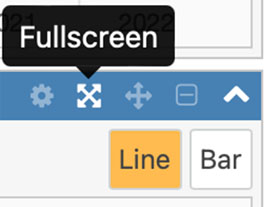
Already applied individual modules can also be deleted:
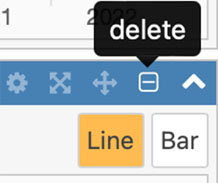
The sequence of the modules can be changed by moving them:
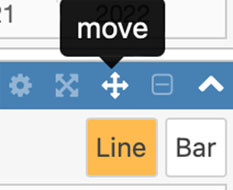
Individual modules can also be hidden:
Notifications shown:

Notifications hidden:

Notifications
The following parameters can be selected for graphical display:
- Period
- Food and/or animal feed and/or food contact materials
- Watchlist notifications or all notifications
- Total or Details
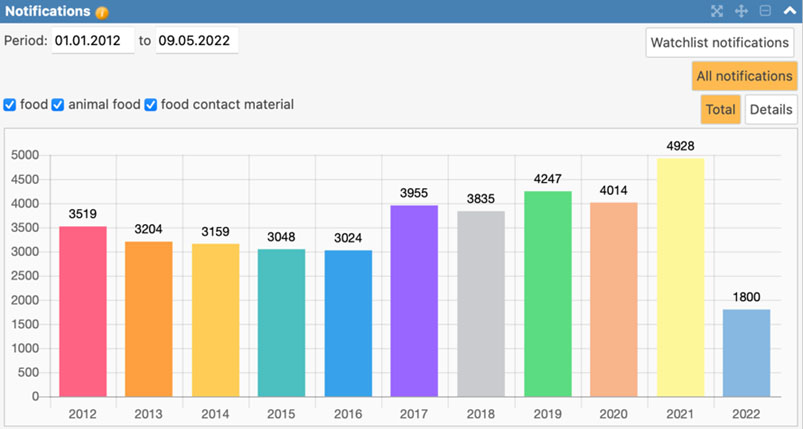
Once the parameters have been defined, the number of notifications is displayed as a bar graph. In the "Details" parameter, the number of notifications is displayed as a bar graph grouped by the following types of notifications:
- alert
- border rejection
- information
- message
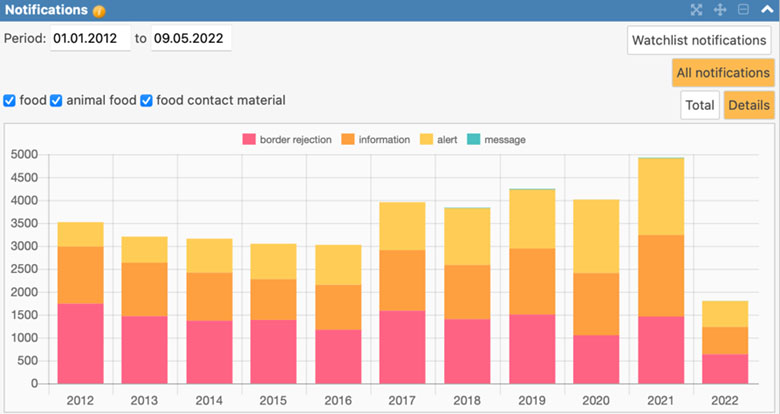
Evaluation product category
The following parameters can be selected for graphical display:
- Period
- Line or bar chart
- bar chart in percentage
- product categories
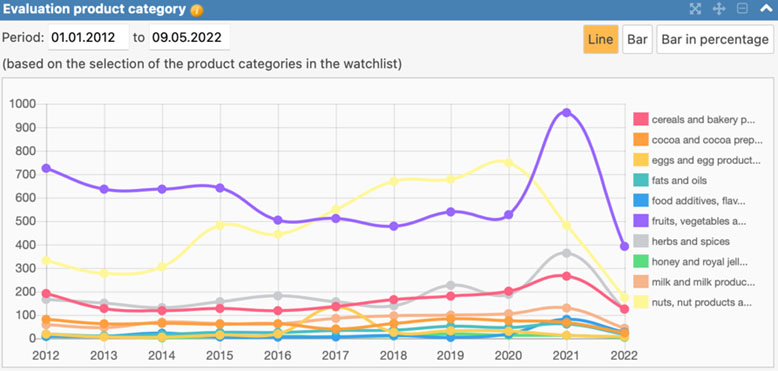
The default setting is showing the number of notifications according to the specified product categories. By clicking on the individual product categories, they can be deselected or added again.
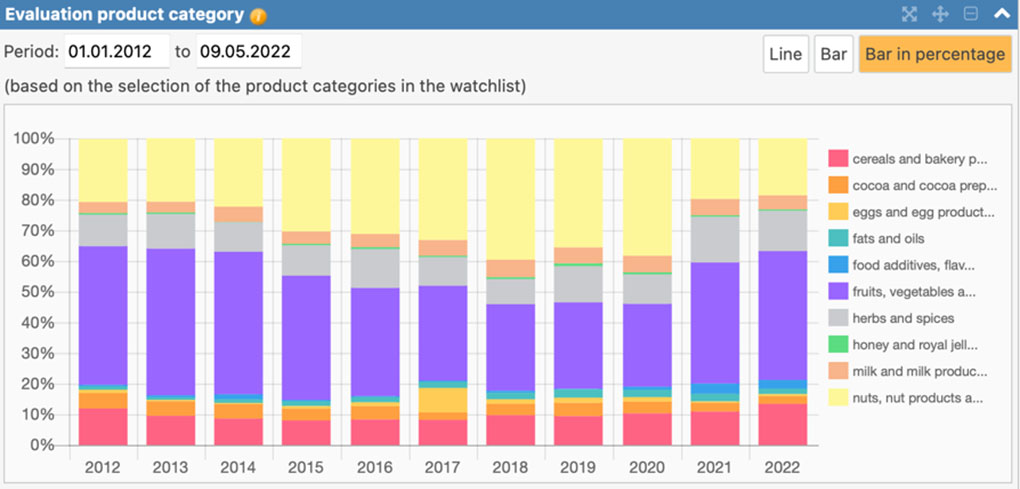
Evaluation hazard category
The following parameters can be selected for graphical display:
- Period
- all hazard categories or only Food Fraud
- Display by percentage or number
- hazard categories
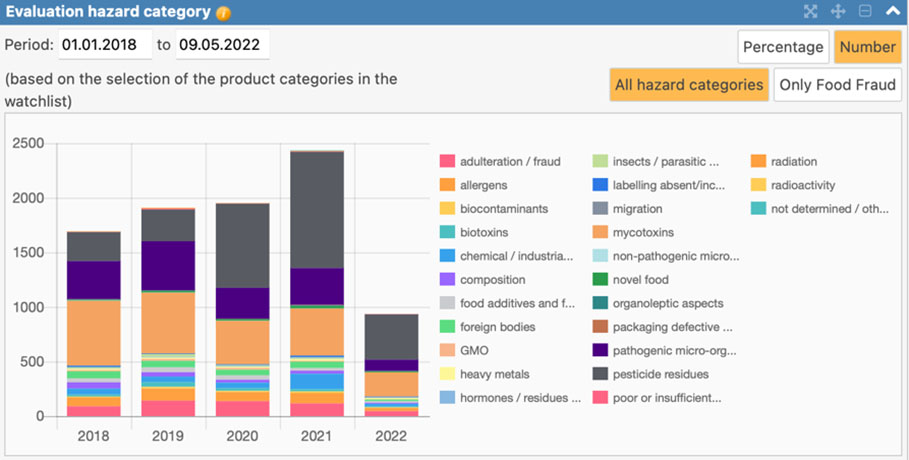
In the default setting, the number of notifications is displayed according to the predefined hazard categories. By clicking on the individual hazard categories, they can be deselected or added again.
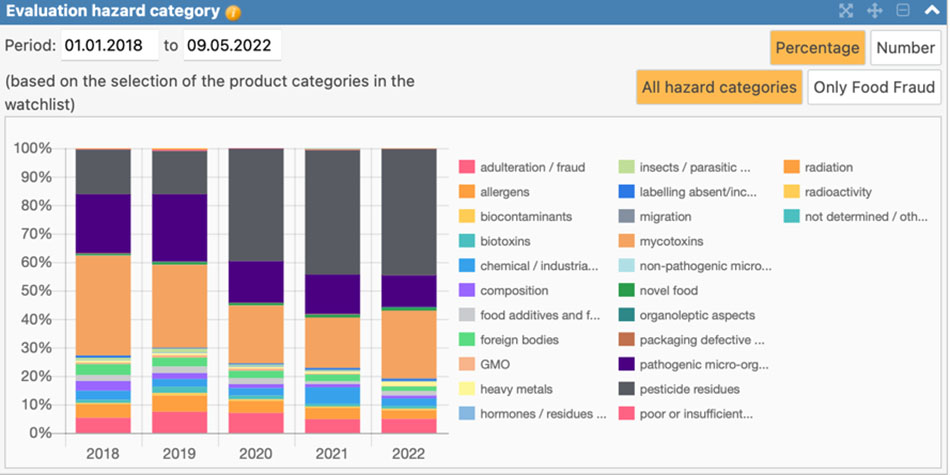
Hazard category for selected product categories
In a first step with the setting tool the product categories have to be defined. The following parameters can be selected for graphical display:
- Period
- Display by percentage or number
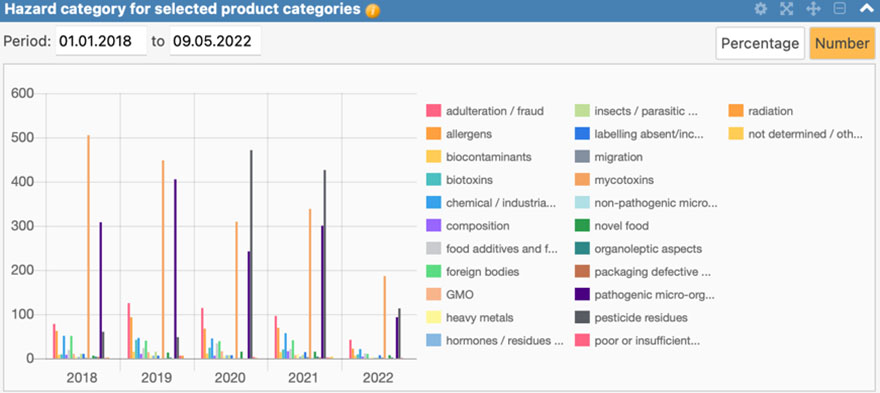
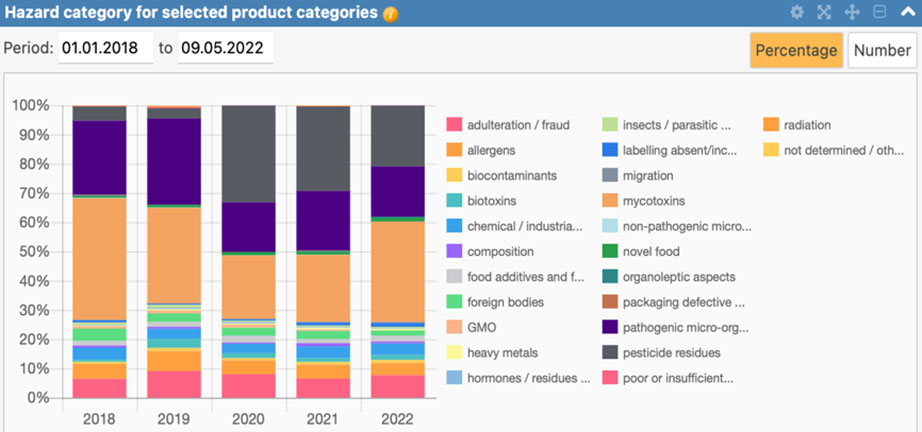
Product category for selected hazard categories
In a first step with the setting tool hazard categories have to be defined. In addition, the following parameters can be selected for graphical display:
- Period
- Display by percentage or number
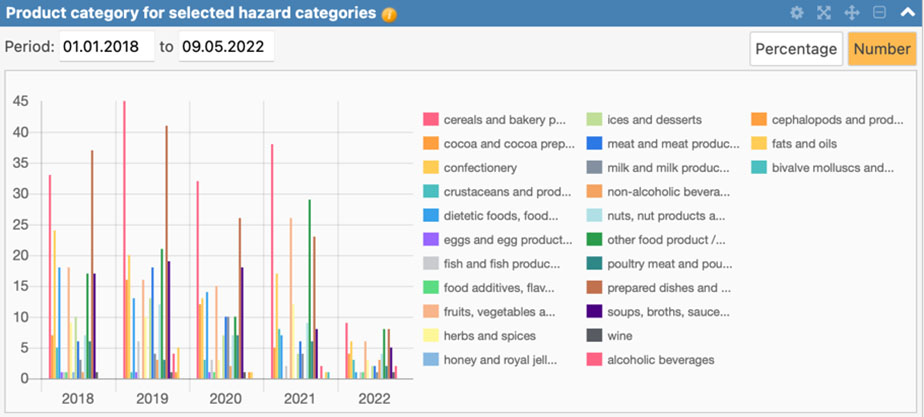
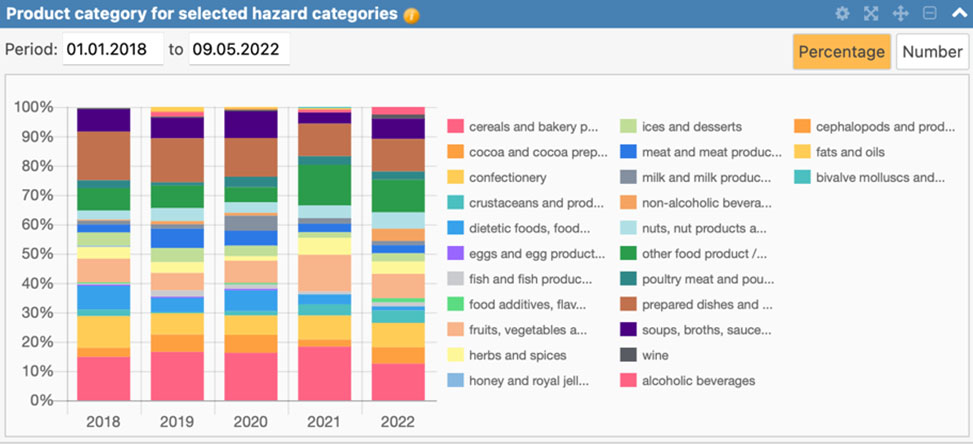
Trend analysis
After selecting one of the trend analysis modules:
- trend analysis article
- trend analysis hazard source
- trend analysis country of origin
in the “Add module” window:
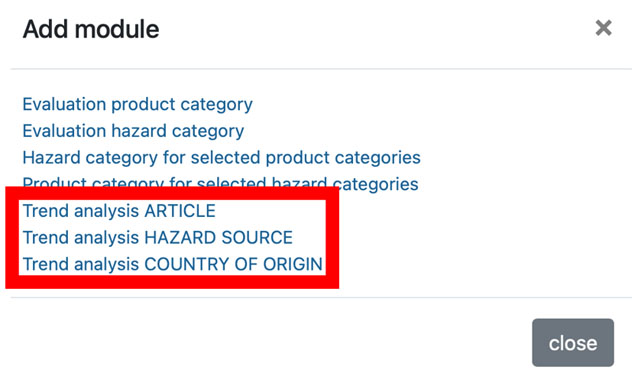
The parameters for the trend analysis can be defined (here using the example of trend analysis of hazards):
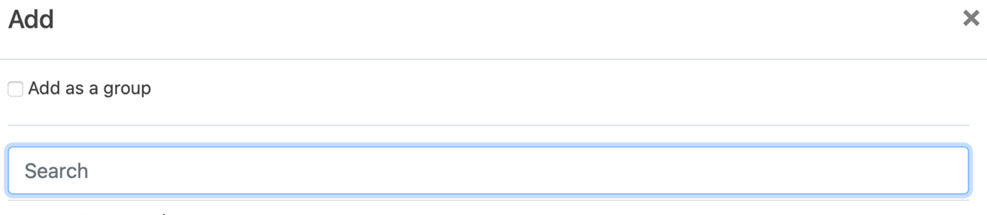
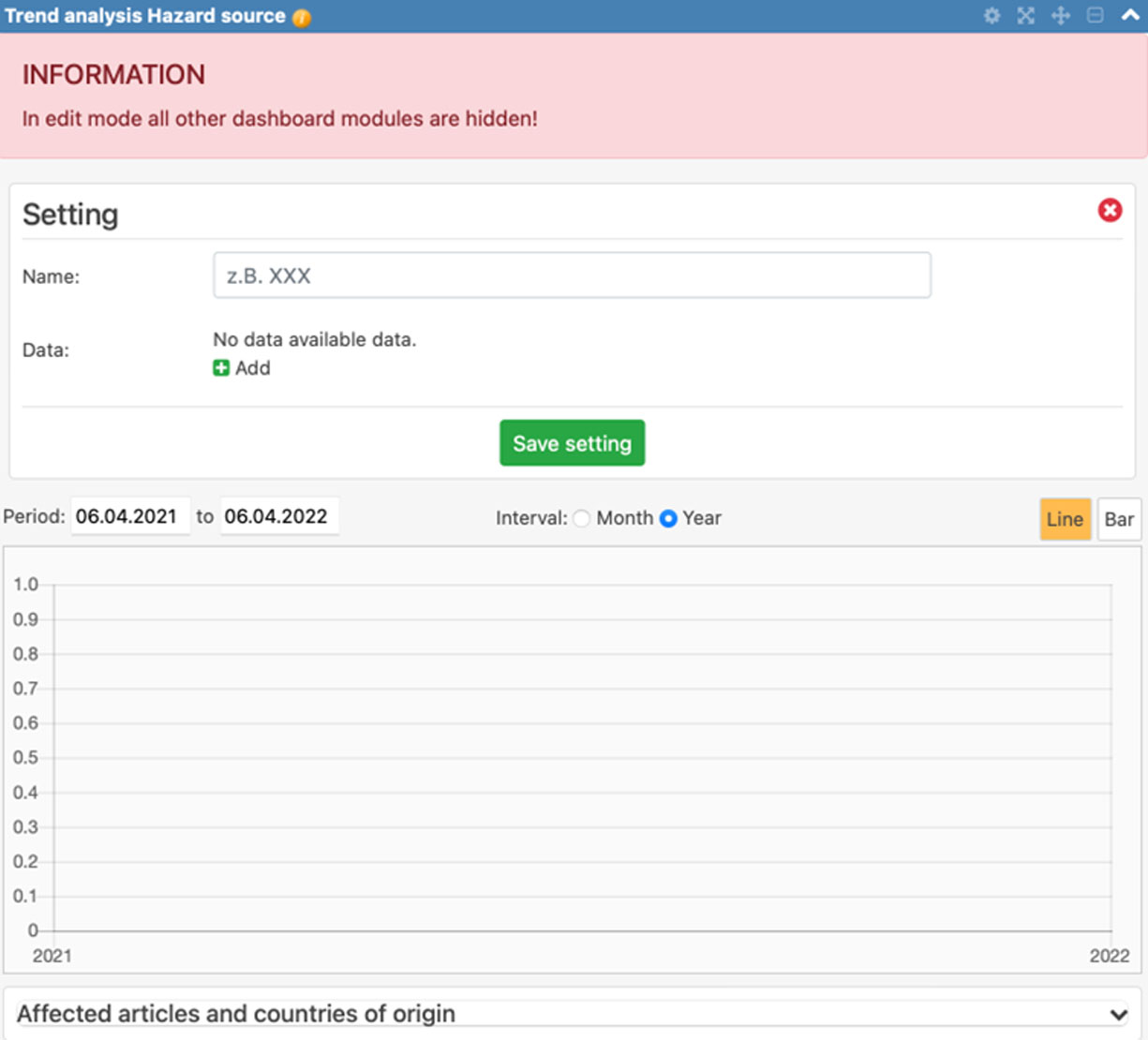
After naming the trend analysis, individual hazards (or articles or countries of origin) can be added for the trend analysis. It is also possible to enter several hazards (or articles or countries of origin) as a group. The evaluation is then carried out in total for the selection. After clicking on "Add", select "Create as group" and enter a name for the new group:
Then it is possible to select the hazards (or articles or countries of origin) in the "Search" field.
Note: It is recommended not to save until all hazards (or articles or countries of origin) have been selected. However, it is also possible to add further hazards (or articles or countries of origin) to a saved group later. To do this, click on the "cogwheel symbol" to configure:

The configuration window appears, where the user can select "Edit group":
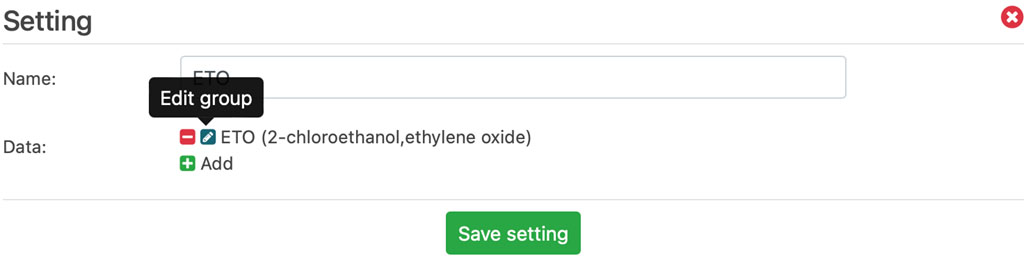
After that, the selection window appears like under " Add" and it is possible to make further selections and to add them to the trend analysis. Here the hazards "ethylene oxide and 2-chloroethanol have been grouped:
Options are:
- start time (the end is always the day when the module is launched. This makes it very easy to follow the current development of a hazard).
- interval: month or year
- line or bar chart, each with display of the "trend line" (dotted line) This trend line can be shown or hidden.
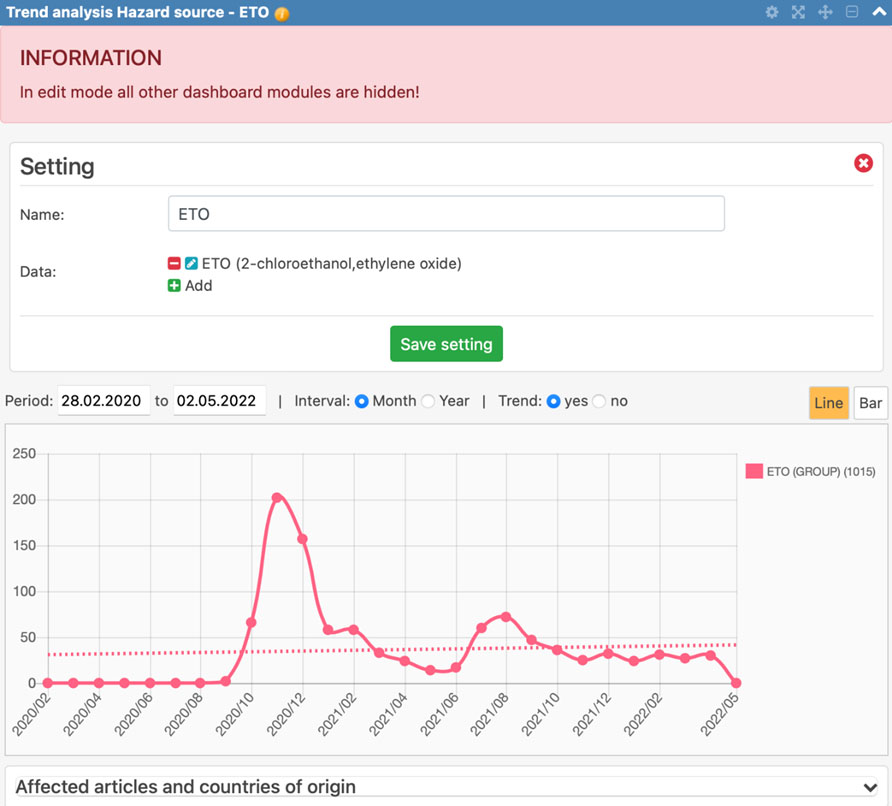
Clicking on the field "affected articles and countries of origin" opens a table showing the affected articles and the corresponding countries of origin (each with the number of notifications). Here is an extract from the above
The trend analyses "Articles" and "Countries of origin" are created as described for the trend analysis "Hazard".
In the trend analysis "Articles", the affected hazards and countries of origin are displayed below the graphic.
In the trend analysis "Countries of origin", the corresponding articles and hazards are displayed.
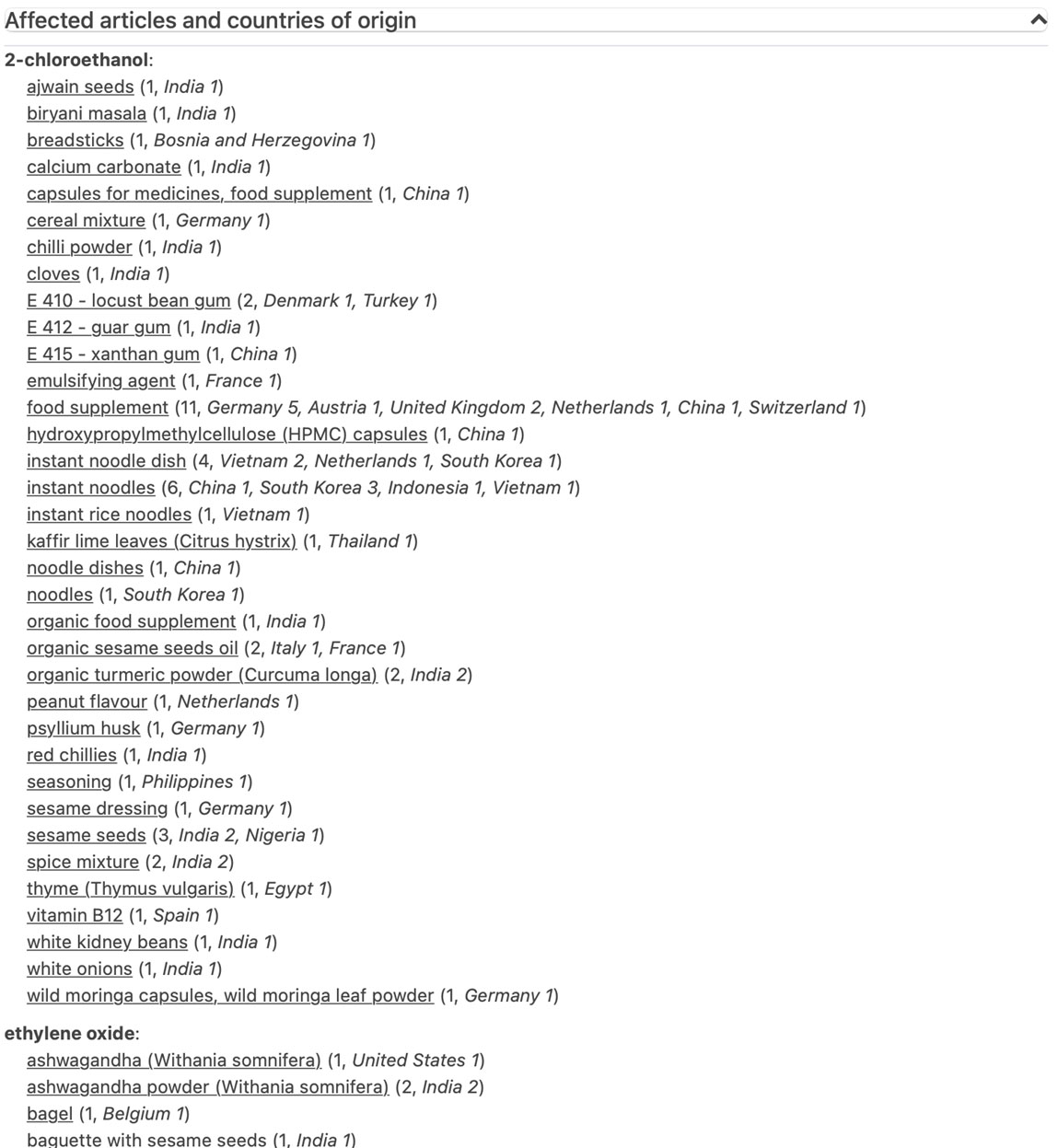 Excerpt from “affected articles and countries of origin”
Excerpt from “affected articles and countries of origin”
World map
The world map is presenting the risk classes with regard to the Corruption Perception Index (CPI).
The following options are available:
- from Watchlist:
- The countries as selected in the “Watchlist” are shown in the map
- from CPI:
- all countries, independent from the selection made in the “Watchlist” are shown in the map
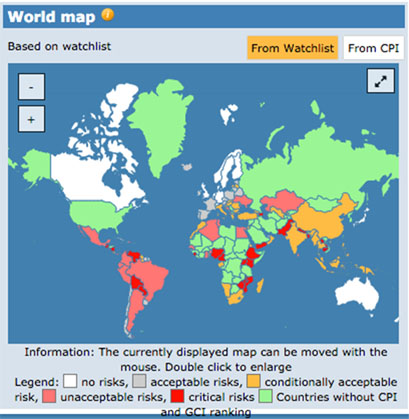
New articles added
This table shows the 15 most recent and thus most recently added messages that have been added to Safefood Online.